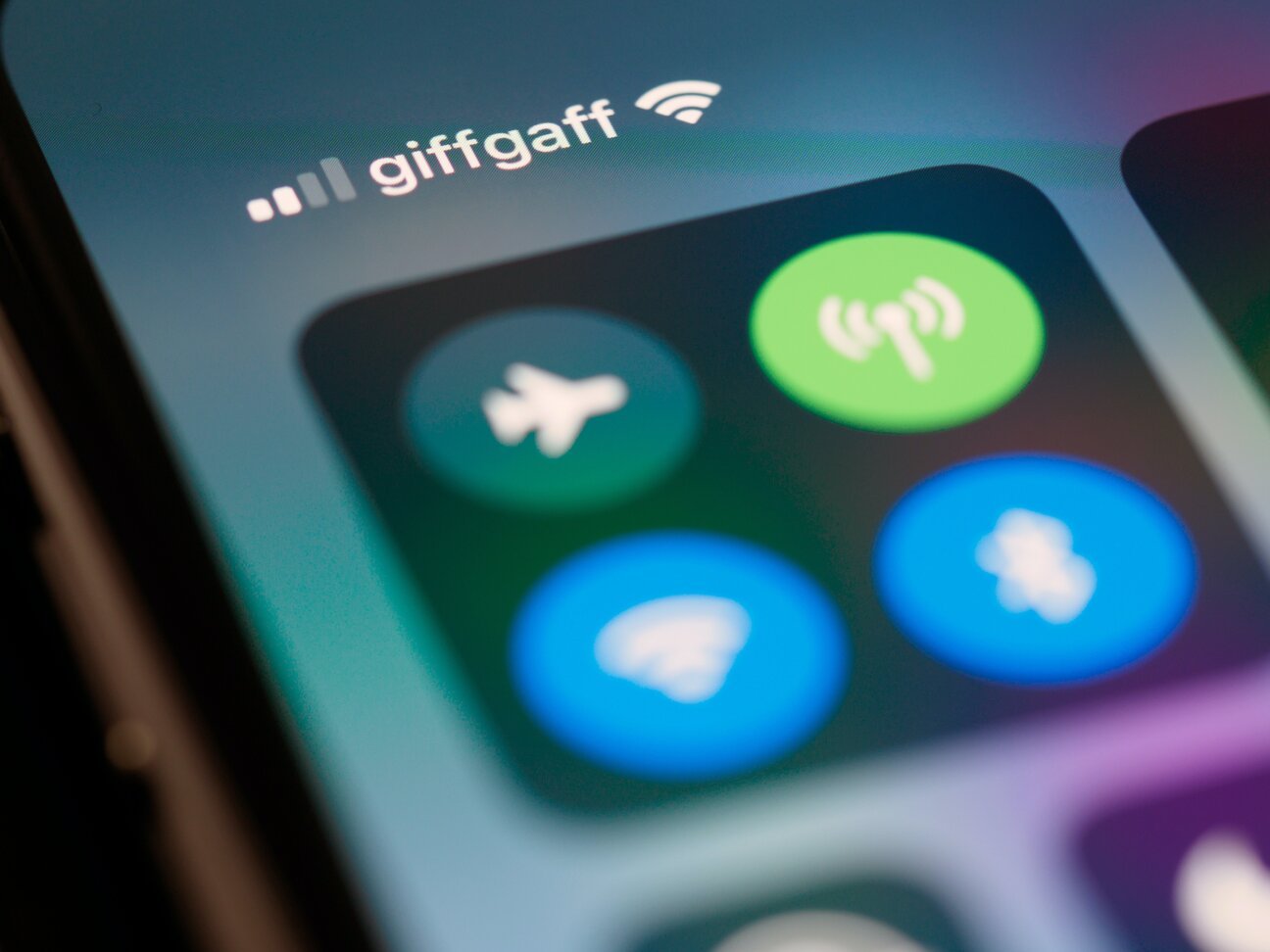Bluetooth Low Energy logging by placing a Mac-in-the-middle
In the past two years or so I have been delving into Bluetooth Low Energy (BLE) for a project I did for one of our customers at Luminis Arnhem. In this project we have been tasked with implementing mobile applications for Android and iOS that used BLE to communicate with various products made by our customer. Because of this, a lot of my focus has gone to the BLE stacks that Apple and Google have created on their platforms for application developers to use.
The need for logging
These stacks take care of the lower levels of the BLE protocol for developers and in very many ways this is a good thing. I don’t know if it is even possible, without first having to hack your own device, to completely create your own BLE stack for these platforms and use that on iOS and Android devices instead but I certainly would not recommend you to try it. One issue with using these stacks however, is that they make it hard as a developer to know what is actually being communicated at the protocol level. The API’s that are offered are pretty high level so that they are easy to use, which is good. However the documentation provided with the API’s is not very descriptive or transparant about how calling those API’s translates to actual communication in the BLE protocol. So when your connection does not act as you expected it would and chances are that it will, what you really want to do is take a look at the lower level packets that are actually being transferred.
Cool, how do I do this?
Depending on the platform that you are developing, for there may already be options available that you can use to get access to such logging without having to put in a lot of effort. For iOS devices with an OS version higher than 13 for example, Apple already offers a solution using PacketLogger that is fairly easy to set up. I have not actually tried this solution myself yet, but as the solution I am about to propose builds on some of the same concepts I can say with some confidence that this will work. In fact if iOS is the only target you are focussed on I would probably advise you to just use this instead and forget about my solution (Keep reading though! It never hurts to learn).
If you are also targeting Android, the challenge becomes a lot bigger. If you google logging ble on android you will find plenty of blogs that explain how to enable Bluetooth HCI snoop logging to achieve this, however I have a few problems with this. The main issue that I have with this solution is that it simply logs everything your device does over Bluetooth to a file and leaves you with the task of figuring out where that one bit of communication you were actually interested in went. There is no option to view the logs during the connection and any filtering that you may want to do on the traffic completely relies on you to find a tool or way to do that. Secondary, getting this logging to work on your device can be quite difficult as the steps required also tend to differ based on your device and Android version.
Another option you could consider is to get what is called a packet sniffer, one that supports BLE. Packet sniffers are devices that allow you to listen in on traffic. Usually you can plug them into your computer and they come with software that allow you to view the traffic and filter it. The problem with this option is that there are actually two types of such devices for BLE, singleband and multiband sniffers. You can buy a singleband packet sniffer for around 50 euros which is affordable enough, but these do not really work well for our purposes. A connection between two devices over Bluetooth Low Energy tends to jump between bands multiple times during the connection. As singleband sniffers by their design are only able to listen in on one band at a time you will find it difficult if not impossible to capture a complete connection. Multiband packet sniffers on the other are able to listen in on multiple bands at the same time and should therefore not have these difficulties. Multiband packet sniffers however are a lot harder to come by and when you do find them they can easily cost ten times as much as a singleband sniffer.
What’s Mac got to do with it?
So the Mac then? Earlier when talking about logging BLE traffic for iOS I already mentioned PacketLogger. PacketLogger is a tool that comes with the Additional Tools for XCode. It allows you to view a live log of all the Bluetooth traffic going to and from your Macbook. Various BLE protocol layers and message types are coloured differently to easily detect certain messages and you can also filter the traffic in a few ways and save log files to view them later on. It is a great tool and I have used it a lot to analyse problems in BLE connections. But PacketLogger can only log traffic to and from your Mac, how will this help us log traffic between our application and another device? Well XCode allows you to create applications that run on your Mac and by using CoreBluetooth, the BLE stack that Apple has created for iOS and MacOS applications, it is not that hard to create a small application that acts as a proxy between the peripheral and central in your BLE connection. Which is exactly what I did and you can use it too!
How do I use it?
The first thing you need is some basic information about the peripheral you want to use this on. The information you need to know is:
- The name the peripheral advertises with.
- The password for the peripheral, if it uses a secure BLE connection.
- The Services offered by the peripheral, or at least the ones that you wish to use in your app.
- The Characteristics on the Services offered by the peripheral. Once again you would at least need to know about the ones you wish to use in your app.
If you plan on developing an application that communicates with your peripheral then you will probably have all of this information already anyway.
The second step to take it to check out the BLEProxy Git repo. Within the repository you will find a project that you can open using XCode. When you do so, open up the BLEConstants.swift file. In this file are a few constants that you need to fill:
- DEVICE_NAME: The name the peripheral advertises with.
- SERVICES_AND_CHARACTERISTICS: UUID’s of the services and characteristics on the peripheral.
After filling these values with the correct values, you can start the project using XCode to run it on your local Mac.
Want to know how to build your own version of this application? Check out the README.
Want to know more about what we do?
We are your dedicated partner. Reach out to us.